When developing apps that support multiple languages I used to set the system language in the iOS Simulator settings, which required a complete reboot of the simulator. I then discovered the Application Language setting when editing build schemes in XCode under the Options tab.
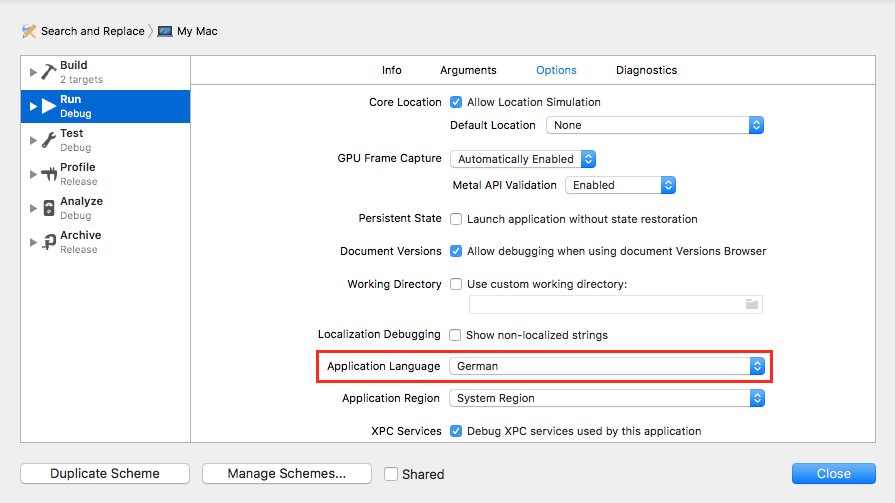
Unfortunately, AppCode doesn’t have this option (or maybe I just didn’t find it). But an easy workaround is to choose Edit Configurations… in AppCode and specifying the following as Program Arguments:
-AppleLanguages (de)
where “de” specifies the language, in this case German, although “German” or “de_DE” will also work.
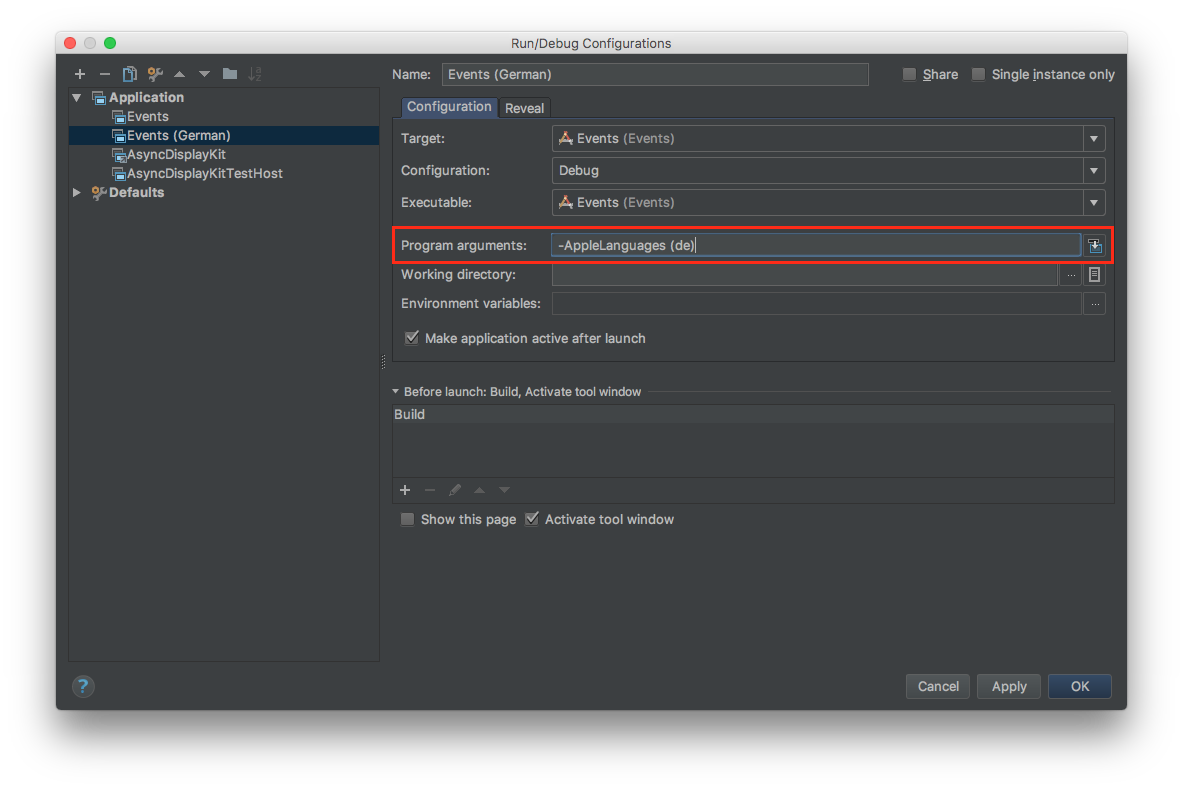
To easily switch between different languages, you can copy the configuration for each language and set the corresponding language code.
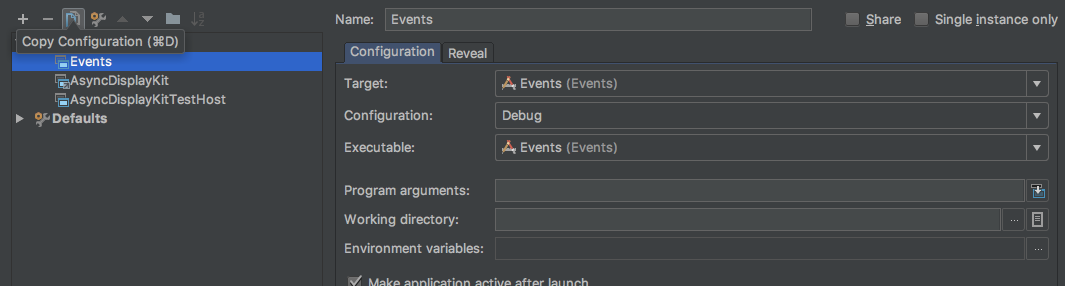
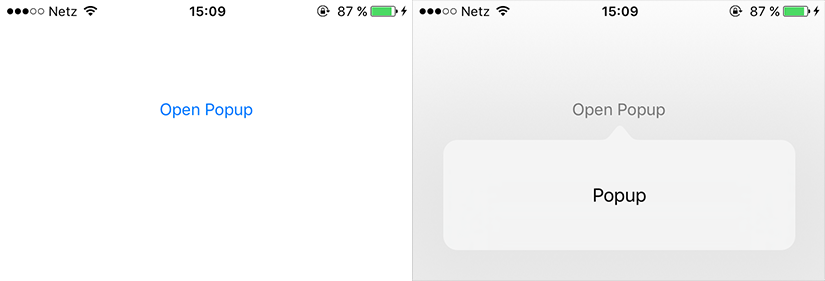
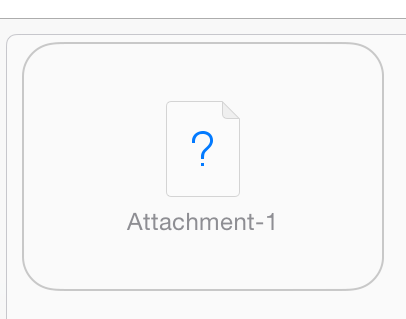
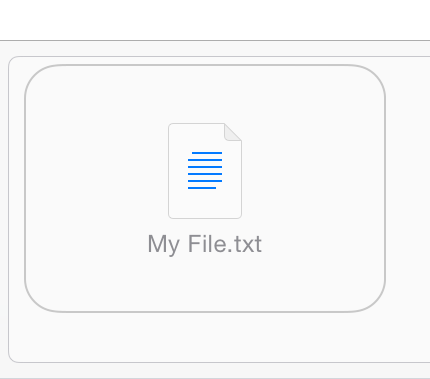

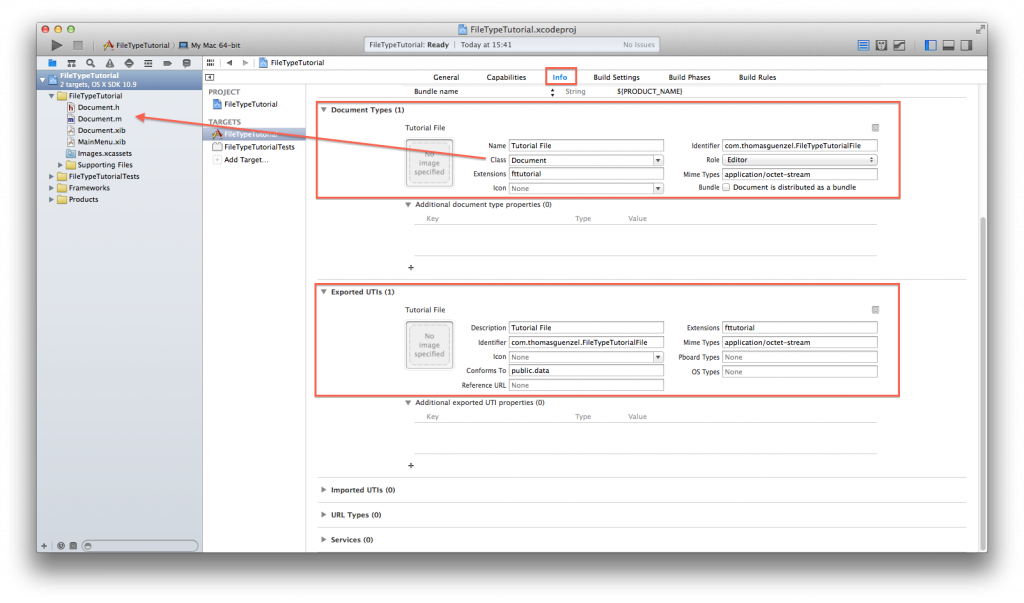
Recent Comments