So I’ve struggled quite a bit getting a UIImage from my OpenGL view, as most of the stackoverflow.com posts were about OpenGL ES 1.0 (which seems a little bit different from 2.0). A few days later i contact the Apple Support as i had a few help-tickets left and they were able to tell me one line I was missing in my code. As this may be helpful to other programmers i decided to post it here. Here’s the source code (just replace the ‘draw code here’-comment with your code).
@interface RenderToImage()
{
EAGLContext* myContext;
GLuint framebuffer;
GLuint colorRenderbuffer;
GLuint depthRenderbuffer;
int width;
int height;
}
@end
@implementation RenderToImage
- (id) init
{
self = [super init];
if (self)
{
}
return self;
}
-(void) setupOpenGL
{
[EAGLContext setCurrentContext:myContext];
glGenFramebuffersOES(1, &framebuffer);
glBindFramebufferOES(GL_FRAMEBUFFER, framebuffer);
glGenRenderbuffersOES(1, &colorRenderbuffer);
glBindRenderbufferOES(GL_RENDERBUFFER, colorRenderbuffer);
glRenderbufferStorageOES(GL_RENDERBUFFER, GL_RGBA8_OES, width, height);
glFramebufferRenderbufferOES(GL_FRAMEBUFFER, GL_COLOR_ATTACHMENT0, GL_RENDERBUFFER, colorRenderbuffer);
//GLuint depthRenderbuffer;
glGenRenderbuffersOES(1, &depthRenderbuffer);
glBindRenderbufferOES(GL_RENDERBUFFER, depthRenderbuffer);
glRenderbufferStorageOES(GL_RENDERBUFFER, GL_DEPTH_COMPONENT16, width, height);
glFramebufferRenderbufferOES(GL_FRAMEBUFFER, GL_DEPTH_ATTACHMENT, GL_RENDERBUFFER, depthRenderbuffer);
GLenum status = glCheckFramebufferStatus(GL_FRAMEBUFFER) ;
if(status != GL_FRAMEBUFFER_COMPLETE) {
NSLog(@"failed to make complete framebuffer object %x", status);
}
sample = [[OpenGLSample alloc] init];
[sample setContext:myContext];
[sample setupGL];
}
-(UIImage *) renderWithSize:(CGSize)size
{
myContext = [[EAGLContext alloc] initWithAPI:kEAGLRenderingAPIOpenGLES2];
width = size.width;
height = size.height;
[EAGLContext setCurrentContext:myContext];
[self setupOpenGL];
glViewport(0,0,width,height);
glBindFramebufferOES(GL_FRAMEBUFFER_OES, framebuffer);
glBindRenderbufferOES(GL_RENDERBUFFER_OES, colorRenderbuffer);
// --- DRAW CODE HERE ---
// grabbing image from FBO
GLint backingWidth, backingHeight;
glGetRenderbufferParameterivOES(GL_RENDERBUFFER_OES, GL_RENDERBUFFER_WIDTH_OES, &backingWidth);
glGetRenderbufferParameterivOES(GL_RENDERBUFFER_OES, GL_RENDERBUFFER_HEIGHT_OES, &backingHeight);
NSInteger x = 0, y = 0;
NSInteger dataLength = width * height * 4;
GLubyte *data = (GLubyte*)malloc(dataLength * sizeof(GLubyte));
glPixelStorei(GL_PACK_ALIGNMENT, 4);
glReadPixels(x, y, width, height, GL_RGBA, GL_UNSIGNED_BYTE, data);
CGDataProviderRef ref = CGDataProviderCreateWithData(NULL, data, dataLength, NULL);
CGColorSpaceRef colorspace = CGColorSpaceCreateDeviceRGB();
CGImageRef iref = CGImageCreate(width, height, 8, 32, width * 4, colorspace, kCGBitmapByteOrder32Big | kCGImageAlphaPremultipliedLast,
ref, NULL, true, kCGRenderingIntentDefault);
UIGraphicsBeginImageContext(CGSizeMake(width, height));
CGContextRef cgcontext = UIGraphicsGetCurrentContext();
CGContextSetBlendMode(cgcontext, kCGBlendModeCopy);
CGContextDrawImage(cgcontext, CGRectMake(0.0, 0.0, width, height), iref);
UIImage *image = UIGraphicsGetImageFromCurrentImageContext();
UIGraphicsEndImageContext();
free(data);
CFRelease(ref);
CFRelease(colorspace);
CGImageRelease(iref);
[EAGLContext setCurrentContext:nil];
return image;
}
@end
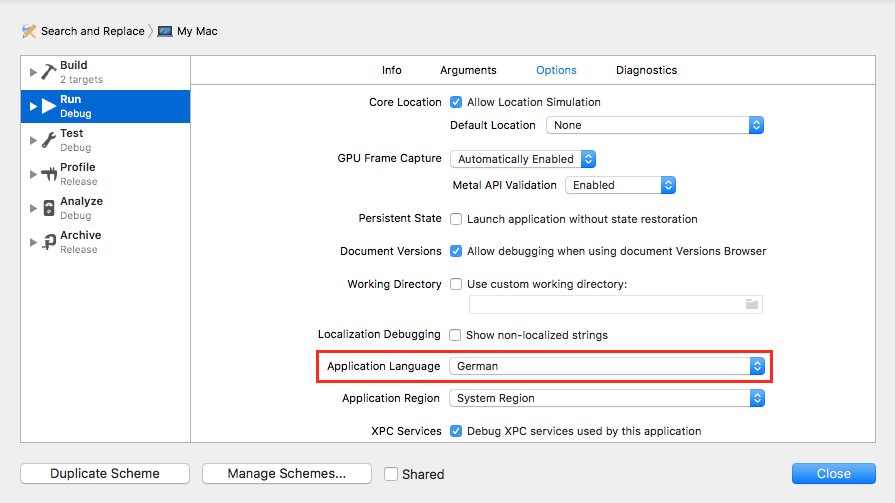
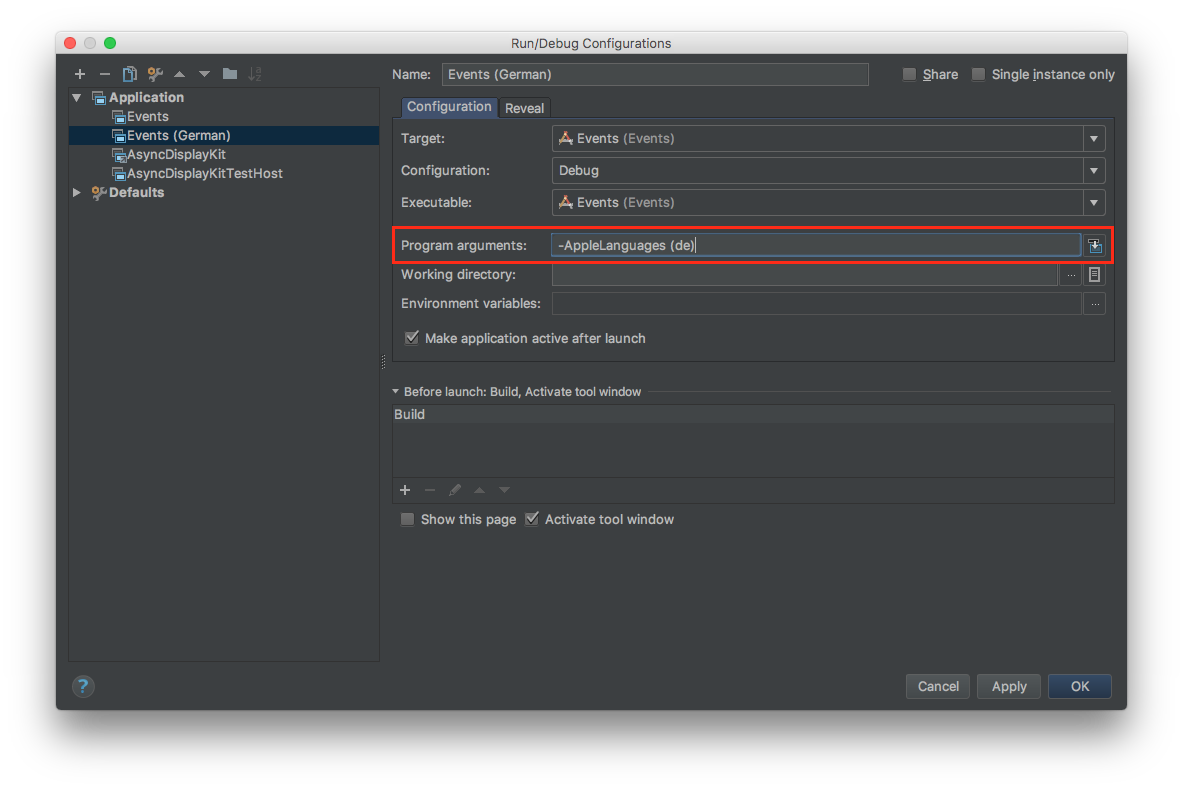
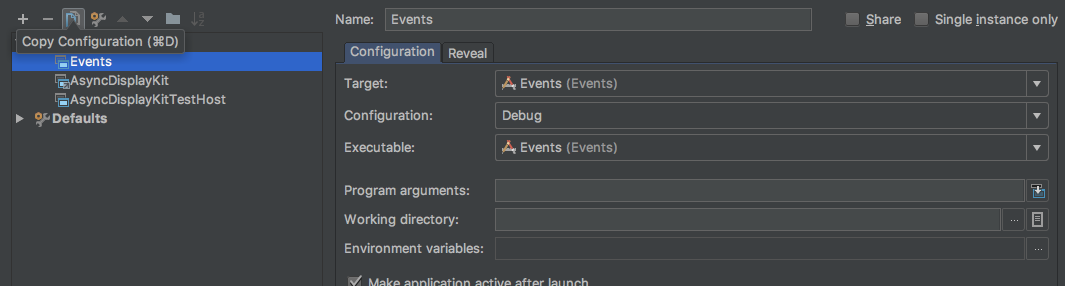
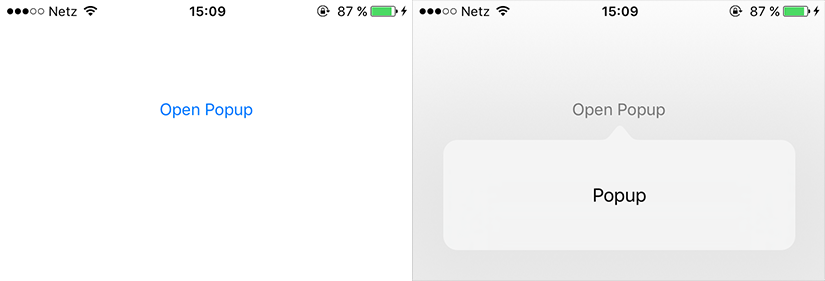
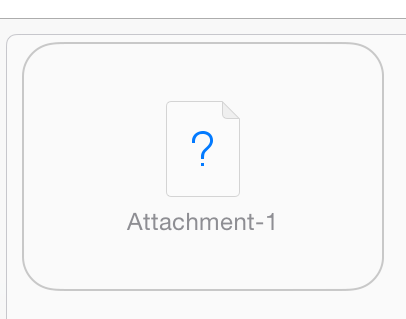
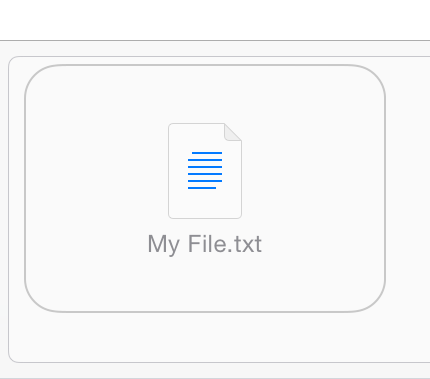

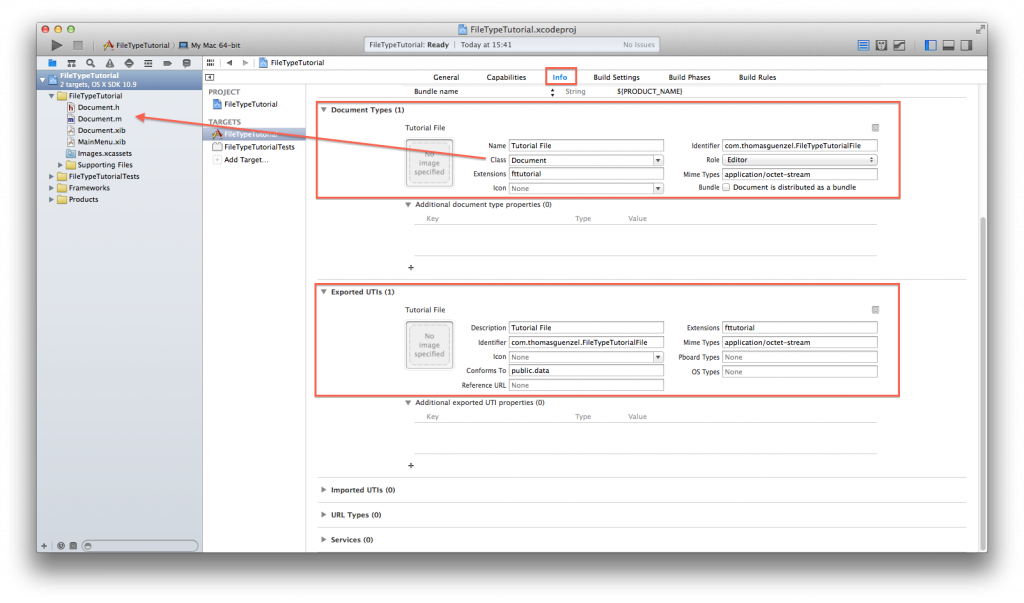
Recent Comments